Information on setting jumpers Western Digital hard drives
EIDE disks
All Caviar drives have a jumper block (J8) located between the 40-pin IDE connector and the power connector. These jumpers select options physical hard disk detection. All Caviar Drives are factory set for the installation of cable select.

Installing single disk
If you are installing the disk drive as the only IDE cable in the system along with the ribbon cable do not support Cable Select, locate the jumper shunt in the neutral storage position.Installing double disc
In installations stunts (2 devices on the IDE cable) disc shunts jumpers need to designate which is the master (the first detected device) and which is the slave (the second detection device). See Figure 1 or Figure 2 is illustrated where the jumper settings.If you have a dual installation, you must designate one drive as master and the other as slave. The pins on the J8 jumper block must be configured for the dual installation. If the other device connected to the IDE cable is not an IDE drive from Western Digital, see the installation guide on the master / slave configuration.
To install a jumper shunt on pins of jumper J8:
- See Figures 1 or 2 to determine its configuration.
- Carefully place the shunt on pins specified in Fig.
- Press the wrapper in place until it is flush with the base of the jumper block.
Figure 1. (disc 6 and 10 pin)

Figure 2 discs (9 pins)
Pins disks can be designated by letters or numbers.
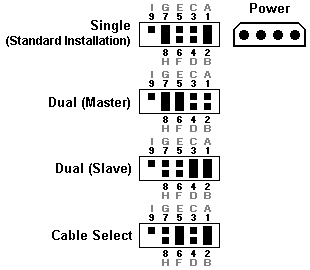
More EIDE Drives 2.1 GB
This section applies to the Western Digital drives as AC32500 - The cylinder count of the disk exceeds 4095 . AC313000 - The cylinder count this record exceeds 16383 . 16383 cylinder limit affects any drive larger than 8 4GB. An additional limit of 32GB BIOS. You will notice that a disk with a capacity of well over 8.4 GB WD400BB as it has the same cylinder count. This is because most systems use INT13 extensions and no longer use the cylinder count to recognize the total disk capacity. However, the symptoms and the solutions are identical.
The BIOS of some systems can NOT properly recognize drives now have more than 4095 cylinders, while others can NOT properly recognize hard drives that have more than 16383 cylinders with capacity limits of 8.4 and 32 GB. You should know if your system BIOS has this limitation once your disk is installed. When you first boot your system you can a) blocked or b) display a much smaller disk capacity.
a) If your system freezes (ie not responding after a few minutes), follow the steps below:
- Turn off the system. Check the IDE interface and power supply cables to ensure they are properly connected.
- Check the jumper settings.
- Turn on your system.
- Try to enter the CMOS setup.
- Use the EZ Installer for Data Lifeguard Tools. If your system crashes before it can access the CMOS, it may be necessary to turn off your system and disconnect the IDE cable system to access your CMOS settings.
- Enter the CMOS setup. For instructions, refer to your system manual.
- Select the type of hard drive choice for your new Western Digital hard drive. Select a disc type User Defined and enter: 1023 x 16 x 63 .
- Turn off your system and re-connect the IDE cable to the system. This new configuration will allow your system to boot for you to install the EZ Installer Data Lifeguard Tools to access the full capacity of your drive.
If you do have the option to enter a disc type User Defined, use option 2 or option 3 below.
- If you have a record of 6 or 10 pins, reconnect the disk using alternative jumper settings shown in Figure 3 and install the EZ Installer Data Lifeguard Tools. This option modifies the parameters reported by BIOS. If you place another time this disk on another system, you must return the jumper in the standard position. Note: This alternative jumper settings DO NOT work with Windows NT, OS / 2 Warp, Novell NetWare or UNIX.
If you have a 9-pin disk, you can use alternate jumper settings. However, this may cause drawbacks. Therefore, we do not recommend the use of alternative disk jumpers 9 pin.
- O -
- Update your BIOS. An updated BIOS will support the drive properly. Contact the manufacturer of your system. Refer to the list of manufacturers of common systems and BIOS and their phone numbers.

Discos SCSI
The Enterprise drive is designed for use in a wide range of systems. Therefore, several settings can be used using the option block on the front of the disc (the side opposite the SCSI connector). In most cases, no need to modify the default configuration for the disk operating normally, no clutch, in some installations it may be necessary to install or remove certain jumpers in order to meet system specifications.
- SCSI ID Jumpers
NOTE: jumper label that appears on the top of your SCSI disk refers to the pin ID and SCSI ID0, ID1 SCSI, SCSI SCSI ID2 and ID3. This refers to the SCSI ID BIT. Follow the instructions in the table below to set the device ID.
| SCSI ID | Pins 7 y 8 | Terminals 5 and 6 | Terminals 3 and 4 | Terminals 1 and 2 |
| 0 | ||||
| 1 | X | |||
| 2 | X | |||
| 3 | X | X | ||
| 4 | X | |||
| 5 | X | X | ||
| 6 | X | X | ||
| 7 | X | X | X | |
| 8 | X | |||
| 9 | X | X | ||
| 10 | X | X | ||
| 11 | X | X | X | |
| 12 | X | X | ||
| 13 | X | X | X | |
| 14 | X | X | X | |
| 15 | X | X | X | X |
- Optional Pines WDE2170/4360
| Feature | Feature |
| X y 10 | (Key) / LED |
| 11 and 12 | Reserved or Axle sync ** |
| 13 and 14 | Disable Automatic Start |
| 15 and 16 | Delayed Automatic Start |
| 17 and 18 | SCAM |
| 19 and 20 | Disable care unit |
| 21 and 22 | Disable Home synchronous destination / wide negotiation |
| 23 and 24 | SCSI Termination |
| 25 and 26 | Reserved (TXD / RXD) |
| 27 and 28 | Capacity Termination |
| 29 and 30 | LED + / Reserved |
| 31 and 32 | Reserved |
| 33 and 34 | Reserved |
WDE9100
| Feature | Feature |
| X y 10 | (Key) / LED |
| 11 and 12 | 11 - Masa / 12 - LED+ |
| 13 and 14 | Disable Automatic Start |
| 15 and 16 | Delayed Automatic Start |
| 17 and 18 | SCAM |
| 19 and 20 | Disable care unit |
| 21 and 22 | Disable Home synchronous destination / wide negotiation |
| 23 and 24 | SCSI Termination |
| 25 and 26 | Reserved (TXD / RXD) |
| 27 and 28 | Capacity Termination |
| 29 and 30 | LED + / Reserved |
| 31 and 32 | Reserved |
| 33 and 34 | Reserved |
** Synchronization Axle was eliminated in later models WDE2170/4360.
- LED support
- If your system configuration allows use of an external LED to WD Enterprise activity may drive the LED from disk. Pins 10 and 29 (and 12 in the WDE9100) are dedicated to the support of the LED. To install an external activity LED, connect the positive (anode) of the LED to pin 29 (or pin 12 on the WDE9100) and negative (cathode) to pin 10.
- Pins reserved
- All other pins are reserved for development and manufacturing.
- Block remote option 68 models present pin remote option block located between the connectors and power data from the disk. The jumper block was designed for use in systems where the disk is installed in a custom "sled" that connects to the SCSI bus. The block is used to set the ID and termination and is the supply of electricity. Unless the disk is installed in this type of system, the remote option block should not be used.
Disc Guide
Some computer systems have bays for 5.25-inch disks requiring only that the disc has sliders to complete the hard drive installation. Each system manufacturer has a different kind of guide disks for that reason hard drives Western Digital does not include guides. If your system requires drive guide, you should directly contact the system manufacturer to obtain guidelines for that particular system.
This information is based on a page on the manufacturer's website, which includes a link to the main page of HDD bracket. The function of this page is to serve as a backup in case the manufacturer is out of line.
If you need more support feel free to join our forum.
No comments:
Post a Comment